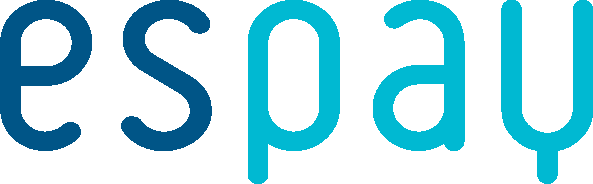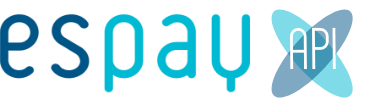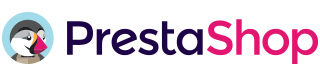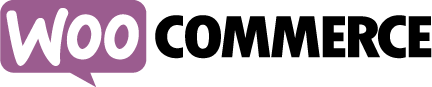BO
- The first step is to extract and upload the module folder according to the respective folders that are already available. Then go to your OpenCart administration page. Select the menu Extensions - Payment and then Espay Payment Gateway.
- In the Espay Payment Gateway module, click on the "Install" button
- Then choose Edit
- Fill in each value of each configuration field
- Click on the "Save" button
FO
- When you shop, check out as usual when you're done
- On the payment page, select ESPay Payment Gateway as the payment method, then choose one of the payment methods offered by espay
- Click on the "Confirm order" button
- A confirmation page will appear
- Click on the "Confirm and pay" button
- Then the customer will be redirected to the bank payment page
- Once completed, the customer will receive a notification and will be directed to the confirmation page
please notify us your domain to register on our system
- your inquiry url : http(s)://yourdomain.com/route=payment/sgopayment/inquirytrx
- your payment notification url : http(s)://yourdomain.com/index.php?route=payment/sgopayment/reportpayment
Live Demo
- Front End
http://116.90.162.173:17122/opencart1564
- Back End
http://116.90.162.173:17122/opencart1564/admin
User: admin
Pass: 590admin
This method may require you to modify this module since the bank needs certain messages shown on the landing page.
Technical support
Minimum Requirements
This plugin is tested with Opencart version 1.5 PHP version 5.4 or greater Opencart standard checkout (Onepage Checkout)
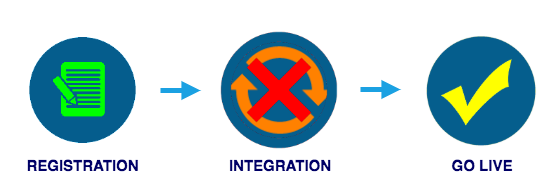
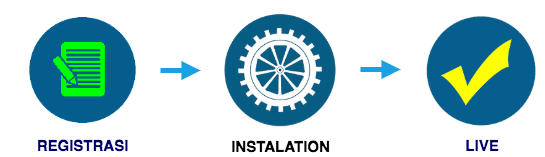
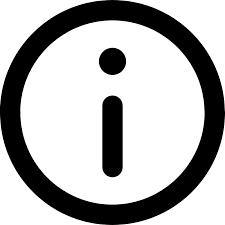 More Information
More Information